How to resolve the “SQLite database file is locked” error
If you encounter the SQL error message: “SQLite database file is locked”, it needs immediate attention. This blog highlights the genuine reasons for the occurrence of this error message and how to resolve it manually. It also suggests that its users give a third-party SQLite Database Recovery tool a chance to perform SQLite Database recovery with an advanced and professional solution for complete data recovery without any data loss.

A Brief Introduction – SQLite Database
SQLite is a server-less, self-contained, zero-configuration database management system (DBMS) that organizations use to manage their data.
A Brief Introduction – SQLite Database
The error message appears when two users execute transactions on the same tables and modify the content simultaneously. The SQLite engine finds this abnormal, and the database gets locked. As a result, users cannot execute further transactions.

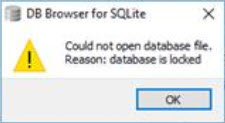
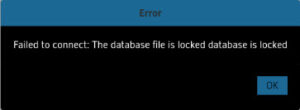
Various scenarios for SQLite database getting locked
Scenario 1: When a SELECT transaction is activated on a table, the user tries a CREATE query.
Scenario 2:When the SELECT statement is pending, the user puts a new CREATE or DROP statement.
Scenario 3:When multiple threads access the same table, two or more SELECT queries try to access the same table.
Scenario 4: Multiple applications acc the database at the same time.
Scenario 5: Long-running transactions that do not commit or rollback promptly.
Scenario 6: Improper handling of database connections and cursors.
Manual method to resolve “SQLite Database is locked” error
To resolve the “SQLite Database is locked” error, use the backup copy of the same database. With the backup file of the SQLite database handy, you can restore it at the database engine and remove the locked SQLite database file. This approach is recommended to restore and recover locked SQLite database files. To perform this, follow the steps as:
Step 1: Take the Backup of SQLite file
Use the below commands to take the backup of the SQLite file (let us assume your SQLite database file name is Administrator.sqlite):
$SqliteAdministrator.SQLite
Sqlite> .backup main BackupAdmin.SQLite
Sqlite> .exit
By executing the above commands, you can get the same backup file in the same directory named BackupAdmin.Sqlite.
Step 2: Replace the backup database with the primary database
Use the below commands to replace the backup database with the primary database:
$mv Administrator old.SQLite
$mv BackupAdmin.SqliteAdministrator.SQLite
After the above queries are successfully executed, the backup file replaces the locked database. Users can execute new transactions and queries
since the backup file is not locked.
If you don’t have a database backup file with you, the above-suggested manual approach will not work, and you need to look for a third-party SQLite Database recovery solution.
Other solutions to resolve the “SQLite Database is locked” error
Solution 1: Ensure Proper Transaction Management
Ensure that transactions are completed promptly by committing or rolling back as appropriate.
Solution 2: Use Database Connection Properly
Always select the database connection properly after operations are completed.
Solution 3: Configure Timeout
Configuring a timeout duration helps where multiple accesses are possible.
Solution 4: Avoid long-running transactions
Keep the transactions as short as possible.
Professional Third-party SQLite Database Recovery Tool
SQLite Database Recovery Tool is a third-party professional solution that scans and recovers the locked SQLite database file. This tool locks SQLite database files and efficiently recovers corrupt, damaged, and deleted SQLite files. The tool recovers all database objects, including tables, views, indexes, rules, triggers, functions, deleted records, primary keys, unique keys, procedures, etc.
The SQLite Database Recovery tool recovers the corrupt, damaged SQLite database files that might get corrupt due to one of the following reasons:
- Application or operating system crash
- Power Failure
- Disk drive failure
- Flash memory failure
- SQLite file gets overwritten by a rogue thread or process
- Using a file descriptor continuously even after closing it.
- Swapping journal files between two different databases
- Overwriting a journal file
- Moving a journal file without copying the journal
- Broken or missing lock implementations in SQLite files
- Using different locking protocols
Prominent Features of SQLite Database Recovery Tool
- Recovers even a large-sized SQLite database file.
- Recovers and restores corrupt or damaged .dB, .dB3, .SQLite,SQLite2, and .SQLite3 files.
- Recover deleted records from SQLite database files.
- Maintains the integrity of data of SQLite database files.
- Displays preview of repaired SQLite database files.
- It supports all versions of SQLite Engine, including the latest version, 3.27.2.
- Ideally, it is compatible with all Windows operating systems, which include Windows 10, 8,and7.
- Also, a trial version can repair and display a preview of SQLite database file contents.
Conclusion
This article discusses the common reason the SQLite database file is locked and how we can resolve this error manually. If the user does not have any backup copy and the database file gets locked, we suggest our users give the third-party SQLite Database Recovery tool a chance to recover the SQLite database file.

