How to fix errors detected in the file Outlook OST?
Microsoft Outlook is an essential tool in business communications, storing data in OST (Offline Storage Table) and PST (Personal Storage Table) files. OST files are particularly valuable as they allow Microsoft Exchange Server to synchronize a user’s offline activities with the server once an internet connection is established.
Despite their utility, OST files are prone to errors that can disrupt data flow and access. This blog outlines practical methods to diagnose and resolve these errors.
Common causes of OST File Errors
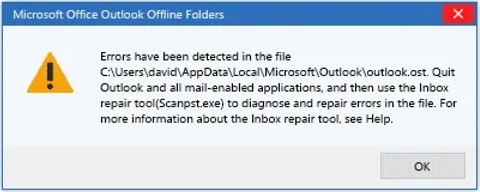
Several factors can lead to OST file errors, each affecting data integrity and Outlook performance:
Manual repair methods for OST files
Here are a few manual methods to address and fix OST file errors:
Method 1: Restart and open Outlook in Safe Mode
- Exit Outlook if it is currently running.
- First, reboot your computer. This action eliminates temporary files. It also stops processes that may cause the error.
- Next,press and hold the ‘Ctrl’ key. While holding, click the Outlook icon. This will open Outlook.
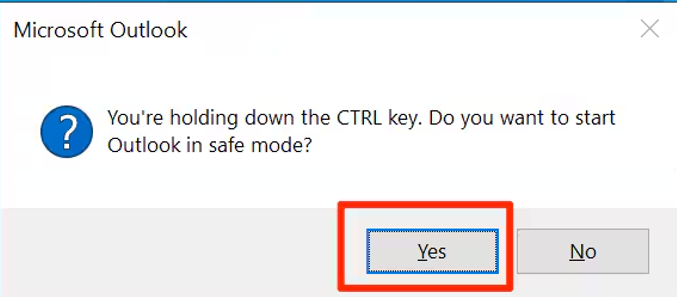
- When prompted, select‘Yes’ to launch Outlook in Safe Mode.
- Enter Safe Mode first. Then, access your emails. Check your contacts and calendar data. See if the error message persists.
Method 2:Recreate the OST File
- Go to Control Panel > User Accounts > Mail.
- In the Mail Setup dialog, select Show Profiles.
- Next, click on ‘Remove’ and then confirm to delete the Profile.

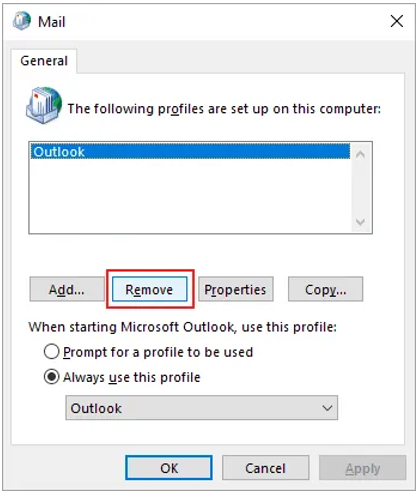
- Select the ‘Add’ option to create a new Outlook Profile.
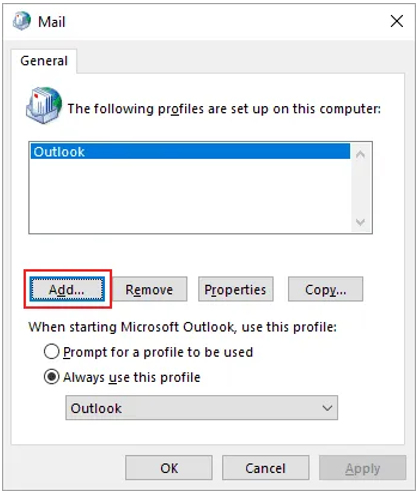
- Enter a name for the profile and click on‘OK’
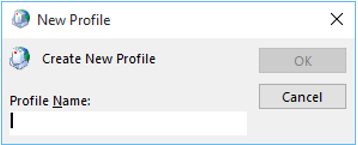
- Proceed with entering your email account details to set up the profile.
- Once the profile is configured, launch Outlook to check if the error has been resolved.
Method 3: Use the scanpst.exe Tool
- Execute scanpst.exe with administrative privileges.
- Use the Browse button to find and select the corrupted OST file.
- Initiate the repair by clicking Start, then Repair if errors are detected.
Limitations of using manual methods
While manual methods can often resolve common OST issues, they have limitations:
- Time-Consuming: These processes can be slow, especially when dealing with large or multiple OST files.
- Technical Knowledge Required: A certain level of expertise is necessary to effectively use these methods without risking further data loss.
- Incomplete Recovery: Manual methods may not recover all lost or corrupted data, potentially leading to partial restoration.
- Recurrent Errors: If the root cause of the corruption is not addressed, the same issues may recur, compromising long-term reliability
Advanced professional solution: Goldytool’s Outlook PST Repair
For more severe or stubborn OST file issues, Goldytool’s Outlook PST Repair offers a powerful solution. This professional tool excels in repairing OST files with features designed for both efficiency and thoroughness
- Simplified Interface: User-friendly, facilitating easy navigation and operation.
- Comprehensive File Repair: Capable of resolving a wide array of corruption issues.
- Data Recovery: Efficiently recovers deleted or inaccessible items from damaged OST files.
- Preview Capabilities: Allows users to view recoverable items before saving, ensuring selective restoration.
- Flexible Data Saving Options: Recovered items can be saved in various formats such as MSG, EML, etc., accommodating different user preferences.
- Broad Compatibility: Supports all major versions of Outlook and is compatible with every modern Windows operating system
Conclusion
Manual solutions work for minor and some moderate issues. However, complex problems need a more sophisticated approach. Goldytool’s Outlook PST Repair offers a reliable and straightforward solution. It ensures your OST files are not only repaired but also restored to their optimal state.
This is truly vital for supporting continuous business operations and data integrity. Whether you opt for manual fixes or a professional tool, timely action is crucial to prevent further data loss and restore functionality.

