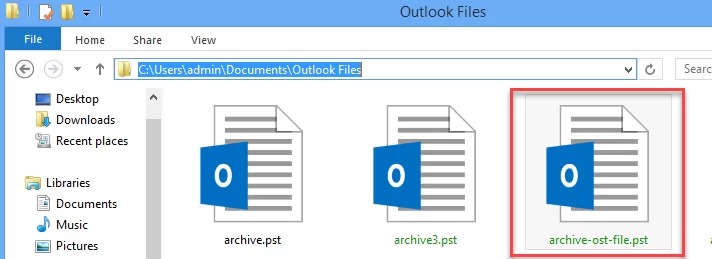Microsoft Outlook has around 400 million users worldwide. It is so well-known that you probably
recognize its interface even if you don’t use it daily. While many people are familiar with
Outlook.com, we will focus here on the desktop version, which many professionals use to
manage emails, calendars, and contacts.
One key aspect of using Outlook is understanding and managing OST and PST files. These file
types serve different purposes. Note that knowing when and why to convert an OST file to a
PST file can make a big difference! In this blog, we will explain what OST and PST files are,
why you might need to convert them, and how to do it smoothly and effectively.
What are OST and PST files?
When you use Microsoft Outlook to manage your emails, calendars, and contacts, your data is
stored in files on your computer. The most common types of these files are OST and PST files.
OST files are used when you use Outlook with an exchange server, a type of email server often
used in businesses. Search files allow you to work with your email and other data even when
you are not connected to the Internet. For example, you can still access your emails if you are
working offline or traveling. Whatever changes you make will automatically sync with the server
the next time you are online.
PST files are used to store your data locally on your desktop. They are commonly used for
POP3 and IMAP email accounts and also for archiving old emails. Search files also allow you to
keep a backup of your emails, contacts, calendar entries, and other valuable Outlook data.
Moreover, you can manually create PST files to archive older emails or to transfer data from
one computer to another.
You can call PST the predecessor of OST.
Why is it important to convert OST to PST file?
Converting OST to PST has been a buzzword across the web, but you need to know why it is so
important.
Here are some situations where turning an OST file into a PST file is essential:
- Backing up data : As you already know, PST files serve as a backup for your emails and other Outlook data. When you convert an OST file into a PST one, you create a local copy of the data that you can store securely. This is highly beneficial if you want to protect your data from potential issues with the server or if you are transitioning between email systems.
- Server maintenance: If you regularly maintain the exchange server, it might temporarily restrict access to your mailbox data. In this case, you need to convert the OST file to PST to provide offline access to your mail during this downtime.
- Job change : When you switch to a new job or client, your old OST file, which was linked to the previous organization exchange server, becomes accessible online. Therefore, you need to convert the OST file to PST format to use your old mailbox data at your new job.
- Archiving old emails: If you want to archive older emails stored in your OST file, you must convert them to PST format. This conversion lets you store and manage your email separately from your current exchange account. Therefore, you can effectively organize your data and free up space on the
server. - Data recovery : If you accidentally delete emails from an OST file, you can easily recover them by downloading a new OST file from the server. However, if the data is also OST from the server, the only option is to convert those OST files to PST to recover deleted items. There are many specialized recovery tools for this.
- Corrupt files : OST files can become corrupted due to various issues, such as viruses, software errors, or hardware failures. If the corruption is severe and standard repairs don’t work, then the only solution is to convert the OST file to PST format.
Top Expert tips for a smooth and successful OST to PST Conversion
Here are some tips that help you convert OST to PST files in a smooth way.
- You must always create a backup of your OST file before starting the conversion.
- Next, always choose a well-reviewed and trustworthy OST to PST conversion tool.
- If you find any corruption in your OST file while using the Outlook repair tool, repair the
issue before conversion. - Make sure the conversion matches your conversion of Outlook and OST files.
- You must carefully follow the instructions provided by the conversion tool to avoid any
mishaps. - After conversion, open the PST file in Outlook to check that all your data is intact.
- Now, arrange your data in the case file to make it easy to manage and find.
- You must protect the PST file with encryption and strong passwords.
- Don’t forget to use encryption code and a strong password to protect the PST file.
- Remember to back up your PST file to avoid data loss, no matter how busy you are.
What is the best method of OST to PST conversion?
When it comes to converting OST files to PST, the Goldytools OST to PST Converter comes first due to its unique features, as mentioned below.
- Handles large and encrypted files : Goldy converter efficiently manages large OST files, including encrypted ones. Therefore, it can handle different file sizes and security levels for Outlook versions from 2000 to 2019.
- Extracts all mailbox items : You can easily extract every item from your mailbox, like emails, attachments, contacts, notes, calendars, tasks, and journals. Additionally, the tool allows for the recovery of deleted items so that nothing important is lost.
- Free initial conversion : The tool lets you convert the first 20 emails for every folder free of cost.
- Multiple formats : The Goldy tool supports multiple formats for converting OST files into PST, EML, or MSG formats.
- Best for large files : The tool can handle big OST files efficiently so that your data is converted accurately without crashing.
- Split large PST files : If your PST files are too large, the Goldy tool can help you split them into smaller parts. Thus, it avoids corruption and keeps data organized.
Conclusion
Converting OST files to PST can be super beneficial for keeping your data safe, solving server
issues, or recovering lost information. And you can’t do that effectively without a professional
converter tool. Goldytools OST to PST converter is always a win-win option. It has amazing
features and budget-friendly options.